Desde hace una temporada QVPN se queda frito en mi NAS tras tres o cuatro días y tengo que entrar remotamente , parar e iniciar de nuevo el servicio desde la web , ya estoy un poco cansado de no poder acceder remotamente esporádicamente tanto por openvpn como por wireguard así que decidí que lo mejor era reiniciar el servicio una vez al día , por ello lo mejor es meter una tarea en cron
Para ello los comandos serian
- /etc/init.d/qvpn.sh stop
- /etc/init.d/qvpn.sh start
- /etc/init.d/qvpn.sh restart
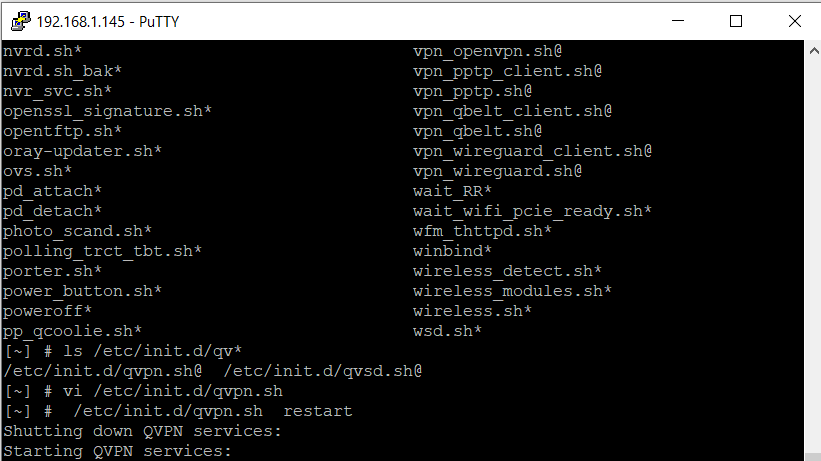
Haremos que cada día a las siete de la mañana reinicie el servicio QVPN con la siguiente instrucción
0 7 * * * /etc/init.d/qvpn.sh restart
Añadiremos la tarea a cron
sudo crontab -e

Y con esto y un bizcocho hasta mañana a las ocho …..
Actualización:
Después de cada reinicio la tarea de cron se pierde , para evitar esto tendremos que hacerlo de la siguiente forma
vi /etc/config/crontab
Si disponemos de nano entonces seria
nano /etc/config/crontab
Añadiremos la linea al final del archivo y lo guardaremos
Nos toca reiniciar el daemon
crontab /etc/config/crontab && /etc/init.d/crond.sh restart

De esta forma se guardarían nuestros cambios en las tareas de cron ….
