The other day, I received a couple of new laptops to set up. As usual, I intended to use an image created with Macrium Reflect. I configured the BIOS as I always do, but to my surprise, there was no way to enable Legacy Boot Mode, and the hard drive did not appear in the boot device list.
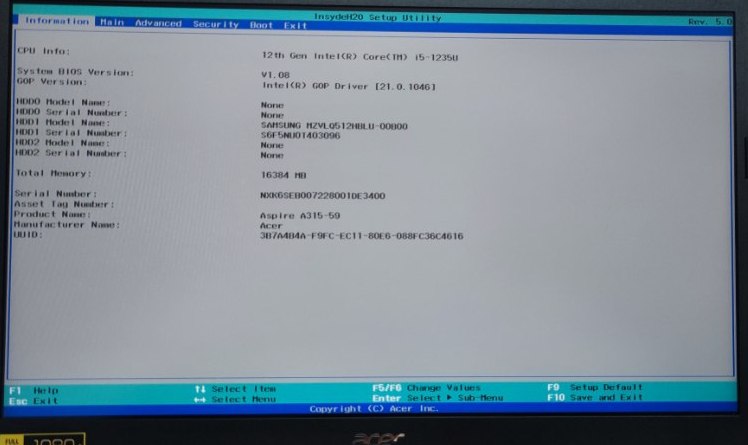
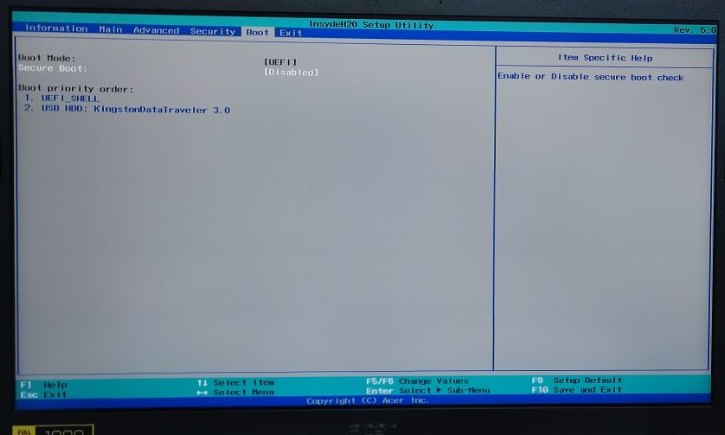
I searched the internet to figure out what on earth was going on, but what I found I had already tried, and the device still wasn’t recognizing the disk drive.
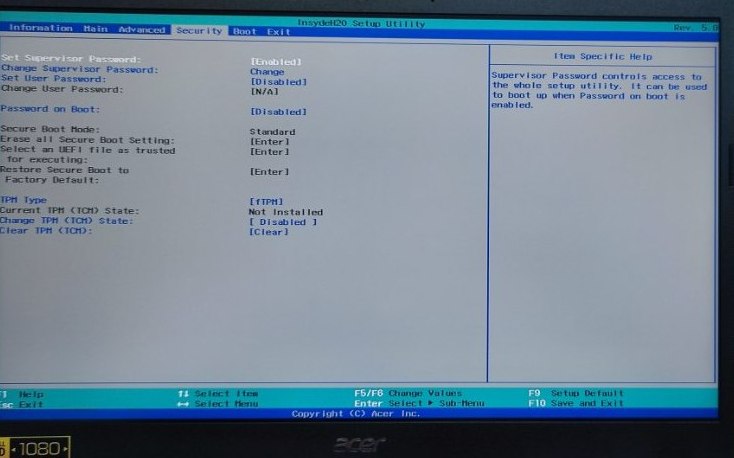
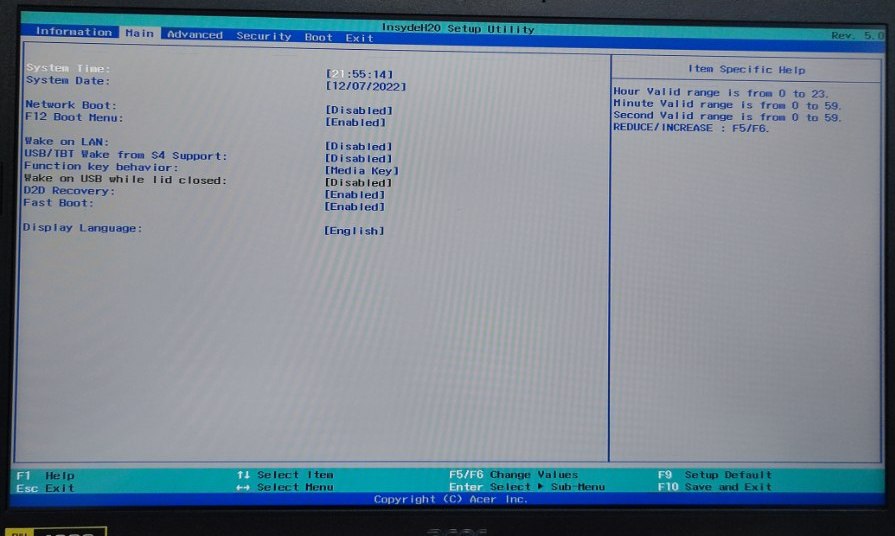
I created a new Windows 10 installation media and added the Intel VMD drivers. However, even after loading those drivers, the drive did not appear for the Windows 10 installation process….
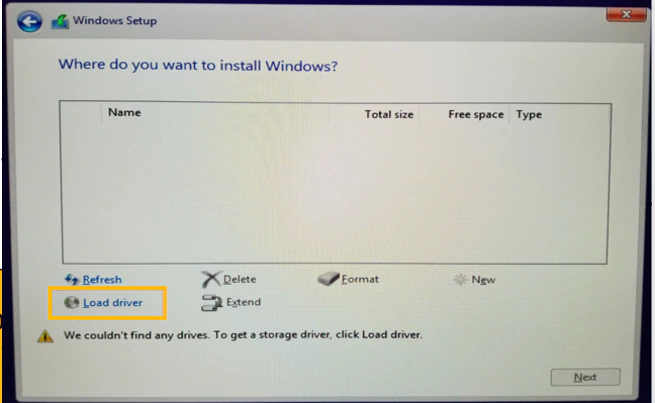
According to Intel, this is VMD
Intel® VMD: Enabling Direct Management of NVMe SSDs Intel® Volume Management Device (Intel® VMD) is a feature of Intel® Xeon® Scalable processors that enables direct control and management of NVMe SSDs from the PCIe bus without the need for additional hardware adapters. This robust functionality for NVMe SSDs facilitates a seamless transition to NVMe storage while minimizing downtime for critical infrastructure. Intel® VMD brings enterprise-grade Reliability, Availability, and Serviceability (RAS) features to NVMe SSDs, empowering you to deploy next-generation storage with confidence. Transitioning to NVMe with Intel® VMD Intel® VMD is specifically designed for enterprise-level management of NVMe SSDs connected to Intel® Xeon® CPUs. Each root port consists of a grouping of 16 PCIe channels on an Intel® Xeon® processor, forming a single Intel® VMD domain. The root ports function as an integrated Host Bus Adapter (HBA), providing a solid foundation to support the NVMe ecosystem with the following capabilities: Host OS Fault Isolation: Ensures system reliability by isolating errors. Hot-Plug and Surprise Removal Support: Simplifies NVMe device maintenance and upgrades. Standard LED Management: Enables clear device status indicators. Boot RAID Support: Facilitates system-level RAID configurations for secure boot environments.
I started looking into how to disable VMD to make the M.2 drive visible, and I found this note from Lenovo. However, to my surprise, it was impossible to do so in the Acer BIOS. In the end, I decided to contact Acer, and they sent me this email to resolve the issue.
Dear Customer,
In response to your inquiry, here are the steps to start installing the Windows 10 operating system on your Acer laptop:
Through the following link, download Microsoft's tool (MediaCreationTool1909.exe) to create a UEFI-mode Windows 10 USB installation media:
https://www.microsoft.com/es-es/software-download/windows10
- Run the recently downloaded program, accept the license terms, and select the option: Create installation media (USB flash drive, DVD, or ISO file) for another PC.
- Select the language, architecture, and edition: Spanish (Spain) / Windows 10 / 64-bit (x64).
- Choose the media type to use: USB flash drive (requires a minimum of 8GB, which will be formatted and dedicated for this use).
- Once the Windows 10 UEFI-mode USB installation media is created, connect it to the Acer laptop where you want to install Windows 10.
- When powering on the laptop, repeatedly press the F2 key to enter the BIOS.
- Press F9 and select YES to load the BIOS default values.
- In the Main menu, modify the F12 Boot Menu option to [Enabled].
- Ensure in the Boot menu that the Boot Mode option is set to [UEFI].
- In the Security menu, select Set Supervisor Password and create a password you won’t forget (e.g., acer).
- In the same Security menu, scroll down and select the option Select an UEFI file as trusted for executing / USB0 / <efi> / <boot> / bootx64.efi.
- Enter a Boot Description, such as Windows, and confirm by selecting YES.
- Press F10 and select YES to exit and save the changes made to the BIOS.
a) When the screen goes black and the laptop restarts, repeatedly press the F12 key until the Boot Manager appears.
b) If the Boot Manager does not load, power off the laptop and turn it back on, repeatedly pressing F12 to enter the Boot Manager menu.
- Select Windows to boot from the Windows 10 UEFI-mode USB installation media and start the installation process.
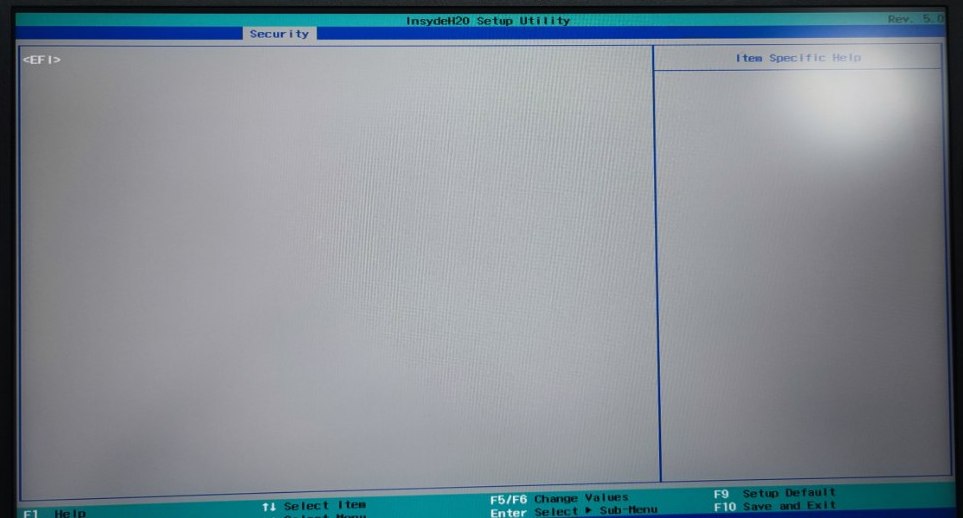
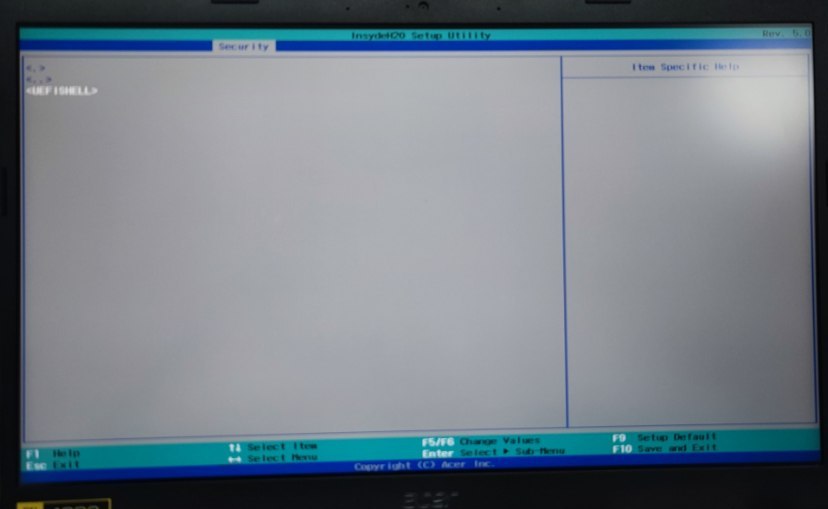
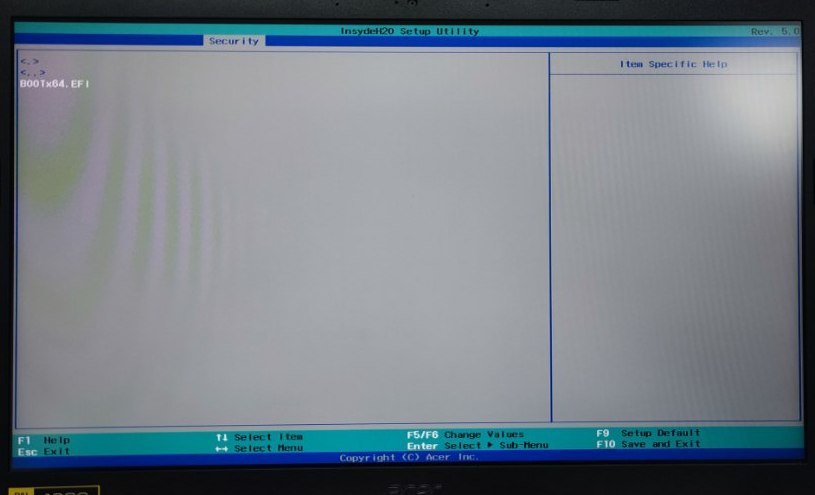

Perfect, but the unit is still not showing up. This is starting to get frustrating! I’ll call them again, and this time a very nice Italian sends me the following email:
Dear Customer, Regarding your request, we are providing a more suitable procedure for the model in question: - Use the following link to download the Microsoft tool (MediaCreationTool20H2.exe) to create a Windows 10 UEFI installation USB drive: https://www.microsoft.com/es-es/software-download/windows10 - Run the newly downloaded program, accept the license terms, and select the option: Create installation media (USB flash drive, DVD, or ISO file) for another PC. - Select the language, architecture, and edition: Spanish (Spain) / Windows 10 / 64-bit (x64). - Choose the media to use: USB flash drive (an 8GB minimum USB drive is required, which will be formatted and dedicated for this use). - Once the Windows 10 UEFI installation USB drive has been created, connect it to the Acer laptop where you wish to install Windows 10. - Turn on the laptop and repeatedly press the F2 key to access the BIOS. - Press F9 and select YES to load the BIOS default values. - Go to the Main menu and press the Ctrl and S keys simultaneously. - Change the VMD Controller option to [Disabled]. - Press F10 and select YES to save the changes and exit the BIOS. - Wait for the computer to finish loading the EFI Shell. - Type the command exit and press Enter to confirm. - Select the USB flash drive to start the Windows 10 installation process. For any inquiries or if the issue persists, please feel free to contact us by calling Acer's Customer Service Center. The contact numbers are 914142414 and 938003663, available Monday to Friday from 9:30 AM to 6:30 PM. Thank you for reaching out to us. We remain at your service. Best Regards,
Wow, there is an undocumented key combination that reveals hidden options; this is starting to feel like Monkey Island, this part could easily be from it….
Go back to where the chickens are and use the key to open the hatch. Descend and use the grog on the plate on the floor to take the lard. Go back up to the deck and grease the door of the cabin on the right with the lard to be able to enter. Enter and take the ghost tools

We press Ctrl + S in Main, and the magic happens…
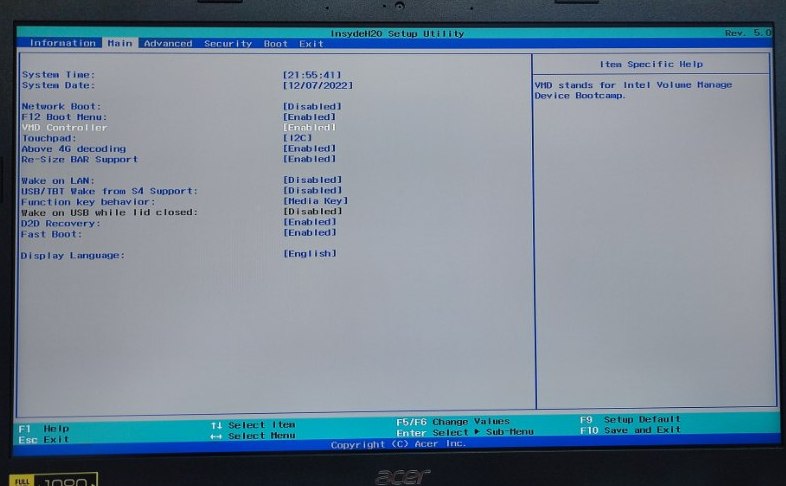
Once VMD is disabled, the unit is displayed.
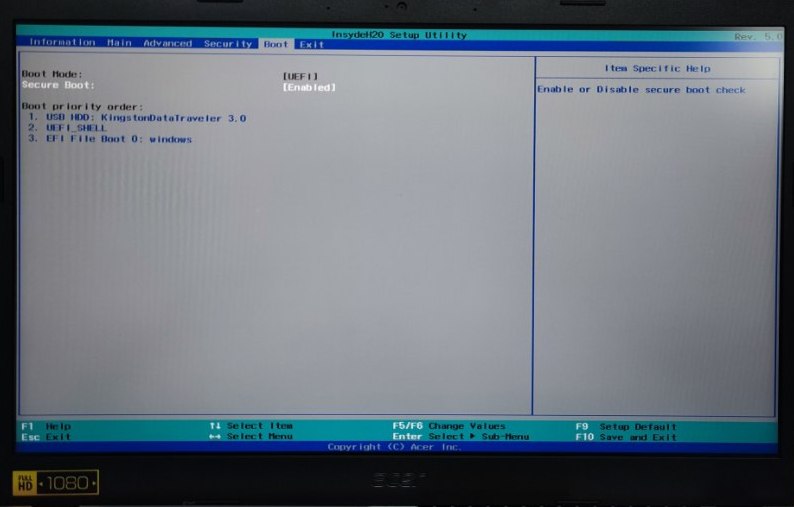
It is now appearing in Macrium Reflect.
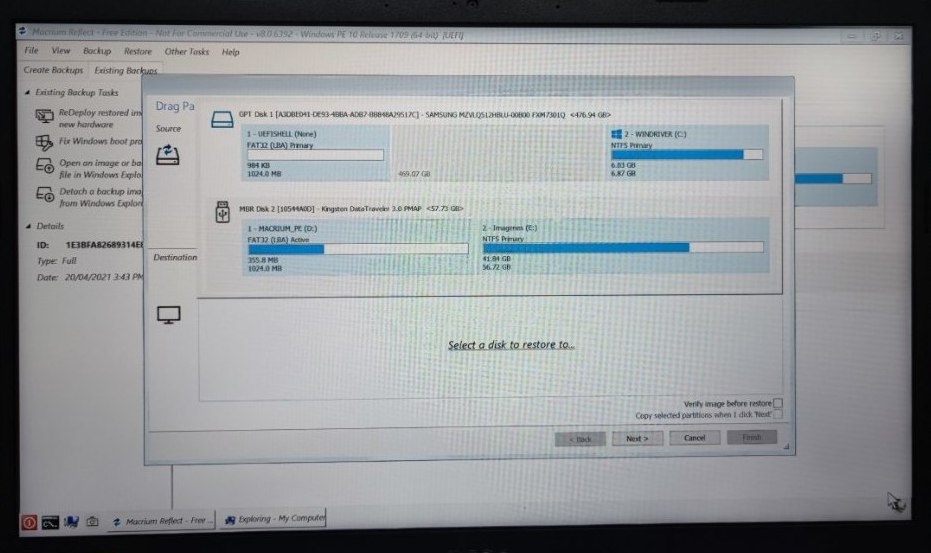
We selected it as the destination for the image restoration
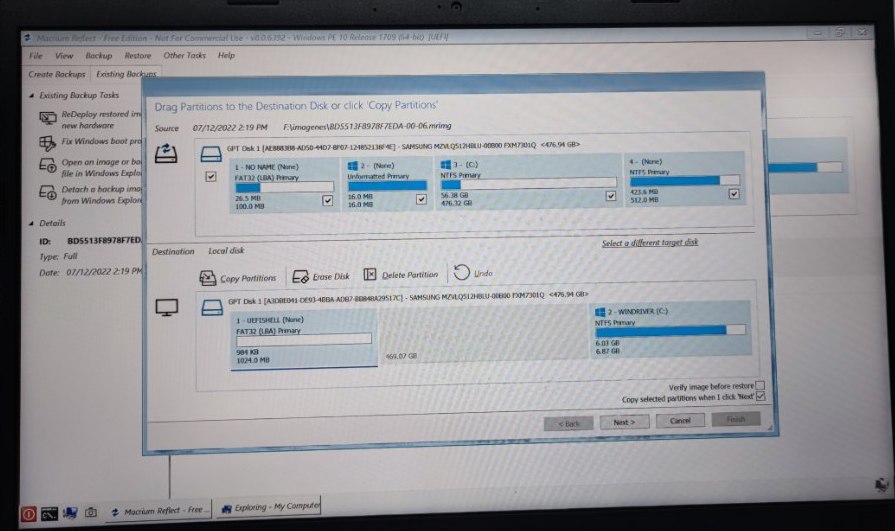
And in ten minutes, it’s cloned, and with this and a sponge cake………

GRACIAS,
Ya estaba apunto de golpearlo…
Vaya tela estos ACER, después de instalarlo he tenido que volver al menu escondido para cambiar el touchpad a PS2 ya que no lo activaba…
es que tienen tela algunos fabricantes !!!!!!!!
Muchísimas gracias, Antonio!!!
No se merecen , Saludos
Aleluya!! ya me estaba volviendo loco con ese portatil.
con ctrl S y ya detecta los discos.
Mil gracias otra vez
Gracias a ti , saludos
Muchas gracias, pensaba abrir el cacharro para ver si era verdad que había una ssd. Tiene delito lo de la configuración oculta de la UEFI.
buenas , me alegro de que te hubiese sido útil la información , la verdad es que yo también alucine con ocultar parte de la BIOS
Gracias hermano, eres Genial!!! 🙂 Sañu2 desde Mexico
Muchas gracias a ti , la información esta para compartirla
Infinitas gracias por toda tu descripción, estaba a punto de cometer errores más graves.
Gracias a ti , me alegro de te haya sido de utilidad. Saludos
Muchas gracias. Me nos mal que encontré este post
me alegro de que fuera de ayuda
Hermano de verdad mil gracias, estaba a punto de estrellar el puto equipo contra el piso 🤜🤛
Buenas , me alegra de que la información te fuera útil
Saludos
Muchas gracias por el aporte, efectivamente Ctrl+s es el truco secreto desbloqueado para seguir con la aventura :).
No sabes cuánto te agradezco este artículo, me estaba volviendo loco para poder instalar Windows y, siguiendo los pasos que has puesto, me ha funcionado estupendamente.
¡Gracias mil!
GRACIAS!!!!!!! La madre que los parió..
Lo de Ctrl+s me funcionó después de nose cua tos intentos y alfin me funcionó pude instalar Windows desde mi usb
Muchas gracias, he podido empezar a instalarlo, pero se me ha quedado pillado en que no reconoce ninguna rede wifi y no puedo continuar, a alguien le ha pasado lo mismo.
Eres un Maquina. Ya estaba cabreado pero con esto ya me detecto la unidad integrada de almacenamiento.
Muchas gracias. Me has salvado el culo.
Buenas , me alegro de que te sirviese !!!
Crack !!! Menos mal que lo has documentado !!
Mis dieses 😉
Muchísimas gracias tocayo
Muy buen articulo.
Gracias
Increible tantos años en servicio tecnico para equipos y es la primera ves q me toca hacer este tipo de configuraciones, nunca imagine un menu oculto dentro de la misma Bios como si ya no estuviera oculto para los usuarios jajaja cosas nuevas q se aprenden dia a dia
La verdad es que si , la sensación es “que cabrones” , son la ostia como complican el tema , me alegro de que te sirviera
Menuda leyenda Antonio!, toda la tarde empantanados con esto hasta que hemos encontrado tu web…
Me alegra de que te hubiera sido de ayuda , saludos
Gracias , espero que sirva de ayuda
GRANDEEE ANTONIO!!
Me has salvado la vida. Media tarde probando todas las opciones de la BIOS, descargando varias versiones del IRST… ya no sabía que más hacer.
Mil gracias!!!
La informacion es para compartirla , me alegra de que te hubiera sido de ayuda , saludos
Me alegra que te hubiese ayudado
Lamentable estos de ACER¡¡¡
A mí me ha pasado lo mismo a fecha 15/05/2024.
Me pregunto cuantos ordenadores les habrán DEVUELTO¡¡¡¡
Saludos.
Pues seguramente cientos , si no mas aun !!!
Excelente muy buenas aportaciones
Gracias
Por si a alguien le sirve: tengo un modelo A15-59-54VW, apliqué esto de las opciones ocultas y no me funcionó, pero ya con la información de que hay opciones ocultas, lo intenté de varias formas y combinaciones y en mi modelo me funcionó en el menú information y en inglés
Muchas gracias por compartir tu experiencia !!!
Por si a alguien le sirve: tengo un modelo A15-59-54VW, apliqué esto de las opciones ocultas y no me funcionó, pero ya con la información de que hay opciones ocultas, lo intenté de varias formas y combinaciones y en mi modelo me funcionó en el menú information y en inglés, para activar o desactivar la opción de secure boot tienes que ir primero al menú security y asignar una contraseña en la opción de set supervisor password, reinicias el equipo y para poder entar a la configuración del BIOS tienes que dar la contraseña y entonces la opción de secure boot estará accesible a ser modificada, una vez que termines quita la contraseña
Muchas gracias por compartir tu experiencia !!!
Muchas gracias, Antonio:
Soy una nueva víctima de estos cabr… Menos mal que he encontrado “Las tonterías de Antonio”. Compré el ACER Aspire 3 315-59 Intel Core 5 con 16GB, 1TB SSD NVme en PCcomponentes. Lo compré sin Windows ni instalaciones por ahorrarme los 165€ que cobran, que me parece un robo. Me arriesgué a hacerlo yo mismo pensando en comprar una de esas licencias OEM de windows 11. Además, ya he comprado otros dispositivos sin licencia de ningún tipo y nunca he tenido problemas para instalarlo todo yo mismo.
Cuando encendí el aparato me pasó lo mismo que a ti: no había manera de que detectara el disco SSD. Así que accedí con otro equipo a la web de ACER para descargar los drivers pero no encontré lo que buscaba. Busqué por internet cómo instalar los drivers de disco en mi nuevo portátil y encontré artículos y vídeos que no me solucionaron el problema.
Esta tarde 10/07/2024 he puesto en el buscador: driver disco acer aspire 3 315-59. La primera entrada ha sido tu web. He seguido las fotografías que pones en esta entrada y el resultado final casi al pie de la letra y… por fin!!! He podido ver el disco y empezar a instalar W11 sin problemas. Voy a seguir con ello. Espero no encontrarme más problemas,
Te agradezco enormemente que hayas compartido tu experiencia y tu descubrimiento porque lo más seguro es que hubiera tenido que devolver el equipo o tener que ir con el a PCcomponentes (lo tengo a 30km de casa) para pedir explicaciones y que acabara comprando un servicio de instalación. En los comentarios de la compra pondré referencia a tu web para que otros compradores puedan encontrar esta entrada tuya antes.
Así que muchas gracias, Antonio. Te debo un aperitivo, almuerzo, comida o cena si te acercas por Murcia.
Un saludo,
Víctor
Buenas , decidí ponerlo aunque no es de la temàtica de la que suelo publicar en mi blog , pero me pareció una locura la forma de actuar de ACER
Me encanta que te sirva la información !
Muchisimas Gracias Antonio.
Gracias a ti
un puto crack!!!!
me has salvado, se compro un portatil la toxica y le dije que yo se lo configuraba (muchos hechos ya) pero este cabron se resistia,,
ya estaba rezando!!! (eso que soy ateo)
merci por tu post!!!!
jajajaja , Gracias a ti
Muchas gracias, nunca me había pasado eso
Gracias a ti
ERES DIOSSSSSSSSSS!!!!!! MIL GRACIASSSS
Buenas , solo intento evitar que la gente pase por el infierno por una tonteria !!!
Saludos
Gracias por el post, Antonio.
Gente como tú, no tiene precio.
Un abrazo!
Gracias a ti !!!
GRACIAS
ME SIRVIO
Gracias a ti !
muchas gracias señor, le acabo de comprar el portatil a mi madre y me estaba volviendo loco para instalarle el windows no se como pueden meter ese menu oculto y no decirlo en ningun lado …
Muchas gracias a ti , me alegra oir que te ha funcionado !!!
de tonterías nada, muchas gracias por la información amigo, me ha sido muy útil
Muchas gracias , me alegro de que te hubiera servido !!!