Hoy integraremos de una forma muy facil los datos que nos proporciona cada uno de los RPI-Monitor de nuestro ecosistema.
Para ello usaremos esta Card
La podemos instalas de forma manual o de una forma mas cómoda desde HACS “explorar o descargar repositorios” , buscaremos por rpi y añadiremos el repositorio.
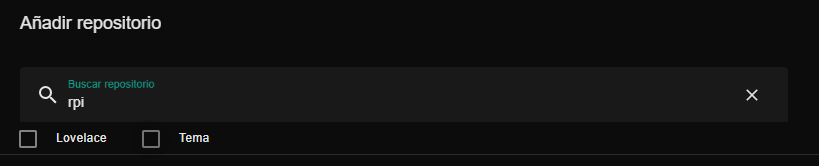
Una vez descargado ya aparecerá en nuestra lista de tarjetas de Lovelace
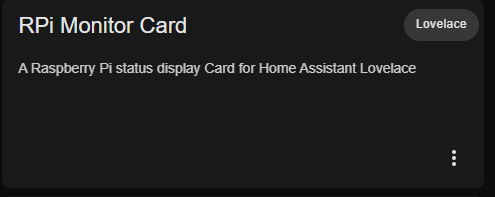
En configuration.yaml añadiremos
- url: /hacsfiles/lovelace-rpi-monitor-card/rpi-monitor-card.js
type: module Previamente tendremos que tener RPI-Monitor instalado en nuestra Raspberry Pi y cada Raspberry Pi tendremos que instalar RPi-Reporter-MQTT2HA-Daemon
Instalaremos los requisitos previos con
sudo apt-get install git python3 python3-pip python3-tzlocal python3-sdnotify python3-colorama python3-unidecode python3-paho-mqtt
sudo git clone https://github.com/ironsheep/RPi-Reporter-MQTT2HA-Daemon.git /opt/RPi-Reporter-MQTT2HA-Daemon cd /opt/RPi-Reporter-MQTT2HA-Daemon sudo pip3 install -r requirements.txt
sudo cp /opt/RPi-Reporter-MQTT2HA-Daemon/config.{ini.dist,ini}
sudo nano /opt/RPi-Reporter-MQTT2HA-Daemon/config.iniConfiguraremos el demonio según nuestras preferencias
[MQTT]
# The hostname or IP address of the MQTT broker to connect to (Default: localhost)
# Also read from the MQTT_HOSTNAME environment variable
hostname = 192.168.1.145
# The TCP port the MQTT broker is listening on (Default: 1883)
# Also read from the MQTT_PORT environment variable
port = 1883
# Maximum period in seconds between ping messages to the broker. (Default: 60)
#keepalive = 60
# by default Home Assistant listens to the /homeassistant but it can be changed for a given instal$
# likewise, by default this script advertises on the same default topic. If you use a different
# discovery prefix then specify yours here. [default: homeassistant]
discovery_prefix = homeassistant
# NOTE: The MQTT topic used for this device is constructed as:
# {base_topic}/{sensor_name}
#
# The MQTT base topic under which to publish the Raspberry Pi sensor data topics.
#base_topic = home/nodes
# The MQTT name for this Raspberry Pi as a sensor
sensor_name = rpi-Pi2W1
# The MQTT broker authentification credentials (Default: no authentication)
# Will also read from MQTT_USERNAME and MQTT_PASSWORD environment variables
username = antonio
password = ***************
# Enable TLS/SSL on the connection
tls = false
# Path to CA Certificate file to verify host
#tls_ca_cert =
# Path to TLS client auth key file
#tls_keyfile =
# Path to TLS client auth certificate file
#tls_certfile =Podremos probar que todo sea correcto con :
python3 /opt/RPi-Reporter-MQTT2HA-Daemon/ISP-RPi-mqtt-daemon.py
Si todo es correcto deberia aparecer algo similar a esto
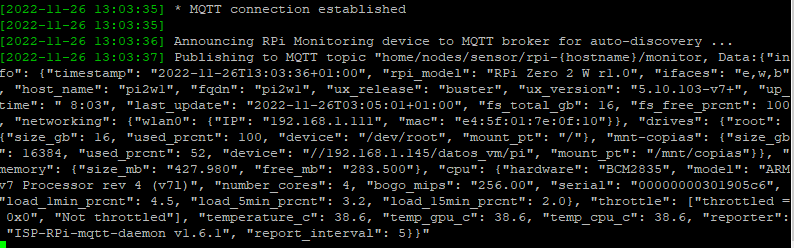
Tendremos que dar permisos al demonio para poder acceder a las temperaturas
# list current groups groups daemon $ daemon : daemon # add video if not present sudo usermod daemon -a -G video # list current groups groups daemon $ daemon : daemon video # ^^^^^ now it is present
Lo haremos correr como un servicio
sudo ln -s /opt/RPi-Reporter-MQTT2HA-Daemon/isp-rpi-reporter.service /etc/systemd/system/isp-rpi-reporter.service sudo systemctl daemon-reload # tell system that it can start our script at system startup during boot sudo systemctl enable isp-rpi-reporter.service # start the script running sudo systemctl start isp-rpi-reporter.service # check to make sure all is ok with the start up sudo systemctl status isp-rpi-reporter.service
Si queremos actualizar a la ultima versión :
# go to local repo cd /opt/RPi-Reporter-MQTT2HA-Daemon # stop the service sudo systemctl stop isp-rpi-reporter.service # get the latest version sudo git pull # reload the systemd configuration (in case it changed) sudo systemctl daemon-reload # restart the service with your new version sudo systemctl start isp-rpi-reporter.service # if you want, check status of the running script systemctl status isp-rpi-reporter.service
Reiniciaremos nuestra Raspberry Pi y crearemos nuestras tarjetas en lovelace
- type: 'custom:rpi-monitor-card'
entity: sensor.rpi_monitor_pi2w1
card_style: glance
temp_scale: C
fs_severity:
- color: Green
from: 0
to: 25
- color: Orange
from: 26
to: 55
- color: Red
from: 56
to: 100
- type: 'custom:rpi-monitor-card'
entity: sensor.rpi_monitor_piia
card_style: glance
temp_scale: C
fs_severity:
- color: Green
from: 0
to: 25
- color: Orange
from: 26
to: 55
- color: Red
from: 56
to: 100 Y así debería aparecernos en nuestro Home Assistant
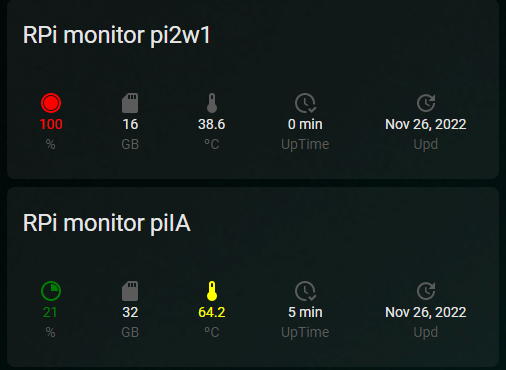
Y con esto y un bizcocho ….
